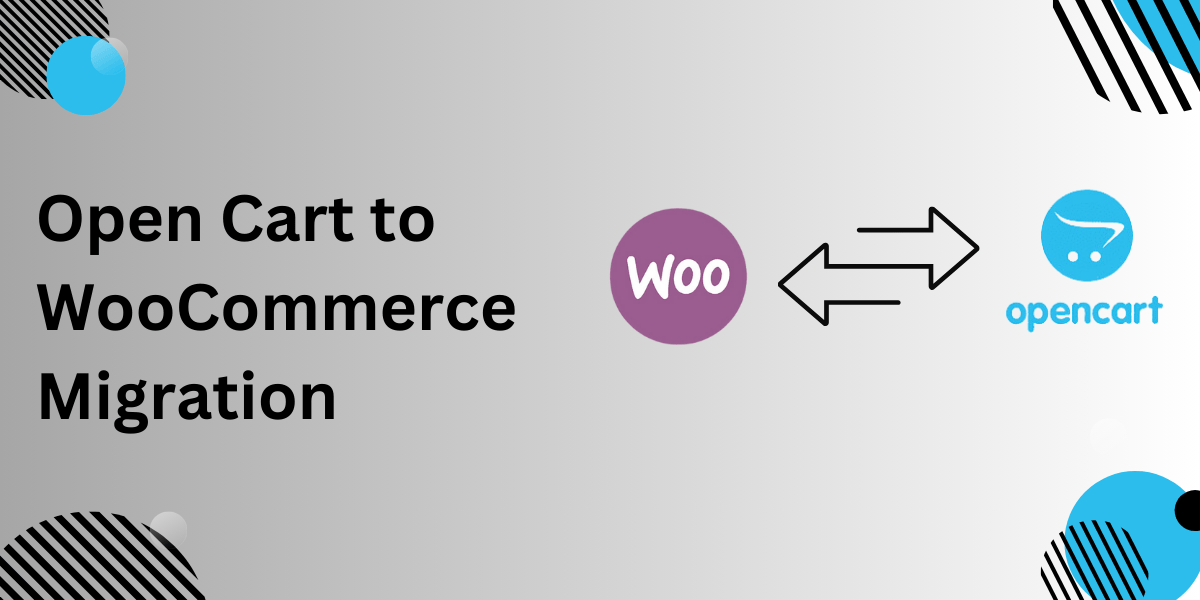
If you’re running an online store on OpenCart but feel limited by its capabilities, WooCommerce might be your perfect next step. WooCommerce is trusted worldwide for its flexibility, extensive plugin support, and ease of management. But here’s the good news—migrating your OpenCart store to WooCommerce doesn’t have to be a headache.
In this guide, we’ll walk you through a simple yet effective process, share real-life success stories, and offer tips to ensure your migration is quick and hassle-free. Let’s dive in!
Why WooCommerce Is Worth the Switch
Your eCommerce platform is the backbone of your business, and WooCommerce offers more opportunities to grow and scale. Here are some key reasons why many OpenCart users are making the move:
1. More Plugins, More Features
WooCommerce has a massive ecosystem of plugins. Need better SEO tools? Easy integrations with payment gateways? Advanced analytics? WooCommerce has you covered.
2. User-Friendly Experience
With its WordPress foundation, WooCommerce is beginner-friendly and allows non-tech users to manage their stores easily.
3. Better Customization
The ability to tweak your site design, add functionalities, and tailor everything to your brand makes WooCommerce stand out.
4. SEO and Content Powerhouse
WooCommerce seamlessly integrates with WordPress, giving you access to the world’s best blogging and SEO tools.
5. Scalable Growth
Whether you have 100 products or 10,000, WooCommerce can handle your growth without breaking the bank.
Key Considerations Before Migrating to WooCommerce
Migrating to a new platform is exciting, but preparation is essential. Before you start your OpenCart to WooCommerce migration, keep the following points in mind:
1. Backup Your OpenCart Store
Make sure you have a full backup of your database and store files. This includes products, customers, orders, and configurations.
2. Choose the Right Migration Tools
The right tool can make a huge difference. Popular migration tools include:
-
FmeAddons OpenCart to WooCommerce Plugin
-
Cart2Cart
-
LitExtension
These tools simplify the process, ensuring minimal downtime and no data loss.
3. Set Up Your WooCommerce Store
Install WooCommerce, set up payment methods, configure shipping, and test the core functionalities to ensure readiness.
Step-by-Step Guide: Migrating OpenCart to WooCommerce
Here’s a clear, step-by-step process to migrate your OpenCart store to WooCommerce:
Step 1: Install and Connect the Migration Tool
Select a trusted tool like the FmeAddons Migration Plugin. Install it on your WooCommerce store and establish a connection with your OpenCart store by providing necessary credentials.
Step 2: Choose What to Migrate
Define the data you want to transfer:
-
Products (names, SKUs, images, descriptions)
-
Categories and tags
-
Customer information (names, emails, and phone numbers)
-
Order history
Step 3: Test Your Migration
Perform a test run by migrating a small amount of data. This helps you:
-
Verify data accuracy
-
Identify any formatting issues
-
Ensure smooth performance
Step 4: Complete the Full Migration
Once the test migration looks good, proceed with the full transfer. Depending on your store’s size, this step could take minutes or hours.
Step 5: Verify and Test Your WooCommerce Store
Post-migration, check your WooCommerce store:
-
Verify product details
-
Test customer accounts
-
Confirm order data
-
Test checkout, search functionality, and navigation
Step 6: Set Up Redirects
To preserve SEO rankings, implement 301 redirects for your old OpenCart URLs to their new WooCommerce counterparts.
Real-Life Case Study: From OpenCart to WooCommerce Success
Client: Jane’s Handcrafted Store
-
Challenge: Jane’s OpenCart store had outdated features and frequent errors.
-
Solution: Using FmeAddons Migration Plugin, Jane transferred over 1,500 products, 800 customer records, and order history in under 2 hours.
-
Outcome: Jane’s WooCommerce store saw a 30% increase in page load speed and 20% growth in sales within three months.
“The migration process was smoother than I ever imagined. WooCommerce gave me tools to enhance my store and grow my business without technical headaches.” – Jane K.
Common Post-Migration Steps for WooCommerce
After a successful migration, focus on the following:
1. Optimize Site Performance
Use tools like WP Super Cache and image optimization plugins to ensure fast loading times.
2. Install Essential Plugins
Add plugins for SEO (like Rank Math or Yoast), payment gateways, and marketing tools to improve store functionality.
3. Update Store Design
Choose a responsive WooCommerce theme to enhance user experience on all devices.
4. Inform Your Customers
Send an email notifying your customers about the new platform, highlighting improvements in user experience.
5. Monitor Analytics
Use Google Analytics and WooCommerce’s reporting tools to track customer behavior and identify areas for improvement.
Benefits of Using FmeAddons Migration Tool
The FmeAddons OpenCart to WooCommerce Migration Plugin simplifies the transition with features like:
-
Fast and Secure Migration: Transfer all data without risking loss.
-
User-Friendly Interface: No technical expertise required.
-
Comprehensive Data Support: Products, customers, orders, and categories.
-
Reliable Support: Dedicated assistance to help you at every step.
Final Thoughts
Migrating from OpenCart to WooCommerce opens up new opportunities for growth and success. By choosing the right tools and following a structured process, you can ensure a smooth transition without disrupting your business. WooCommerce’s flexibility, performance, and scalability make it an ideal choice for businesses ready to take their store to the next level.
Ready to move forward? Start your migration today and watch your business thrive with WooCommerce!
Frequently Asked Questions
1. How long does the migration process take?
The time varies depending on the store’s size, but most migrations are completed within a few hours.
2. Will my SEO rankings drop after migration?
Not if you implement proper 301 redirects and ensure your metadata is preserved.
3. Can I migrate customer passwords to WooCommerce?
Some tools allow password migration, but users may need to reset them for security reasons.
4. Do I need to pause my store during migration?
It’s recommended to migrate during off-peak hours to minimize disruptions.
5. What data can I transfer from OpenCart to WooCommerce?
You can migrate products, categories, customers, orders, reviews, and more.





Leave a Reply